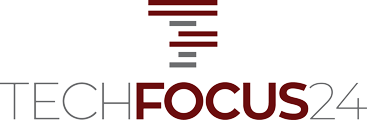Meta Platforms Founder and CEO Mark Zuckerberg has announced a new feature on WhatsApp that allows users to transfer chat history from one device to the other without needing Google Drive.
Unlike relying on unofficial third-party applications, which often lack transparent privacy, this transfer process offers enhanced security measures.
Meta CEO Mark Zuckerberg recently unveiled an new feature for WhatsApp users that allows for transfer of chat history between devices operating on the same system. In a bid to enhance user experience, this development enables individuals to preserve their entire chat and media history without the need to exit the app. One of the key advantages of this new feature is its efficiency. It eliminates the need for the time-consuming process of backing up and restoring chat history. Moreover, users can now effortlessly transfer large media files and attachments that were previously too large to keep within the app.
Unlike relying on unofficial third-party applications, which often lack transparent privacy practices, and cloud services that may compromise privacy, this transfer process offers enhanced security measures. The authentication of the transfer is carried out through a QR code. Meta claims that the entire transfer process is fully encrypted, for privacy during the transmission.
To initiate the chat transfer process, users must ensure that both devices are physically present and connected to a Wi-Fi network with location services enabled. The first step involves accessing the Settings menu on the old phone, followed by selecting “Chats” and then “Chat transfer.” Next, users need to scan the QR code displayed on the screen using their new phone to finalize the transfer.
With this latest update, WhatsApp users can now enjoy a more secure transfer of their valuable chat history across devices. Mark Zuckerberg’s announcement marks a significant step toward enhancing the overall user experience within the popular messaging app.
Step by Step Guide to Transfer WhatsApp Chat History
- Ensure that you have both devices physically with you.
- Connect both devices to a Wi-Fi network and enable location services.
- On your old phone, open WhatsApp and go to “Settings.”
- From the settings menu, select “Chats” and then choose “Chat transfer.”
- A QR code will appear on the screen of your old phone.
- On your new phone, open WhatsApp and go to the same “Settings” menu.
- Select “Chats” and then tap on “Chat transfer.”
- Use the new phone to scan the QR code displayed on the screen of the old phone.
- The transfer process will begin, and your chat history will be securely transferred between the two devices.
- Wait for the transfer to complete, and once finished, you can access your complete chat and media history on the new device.